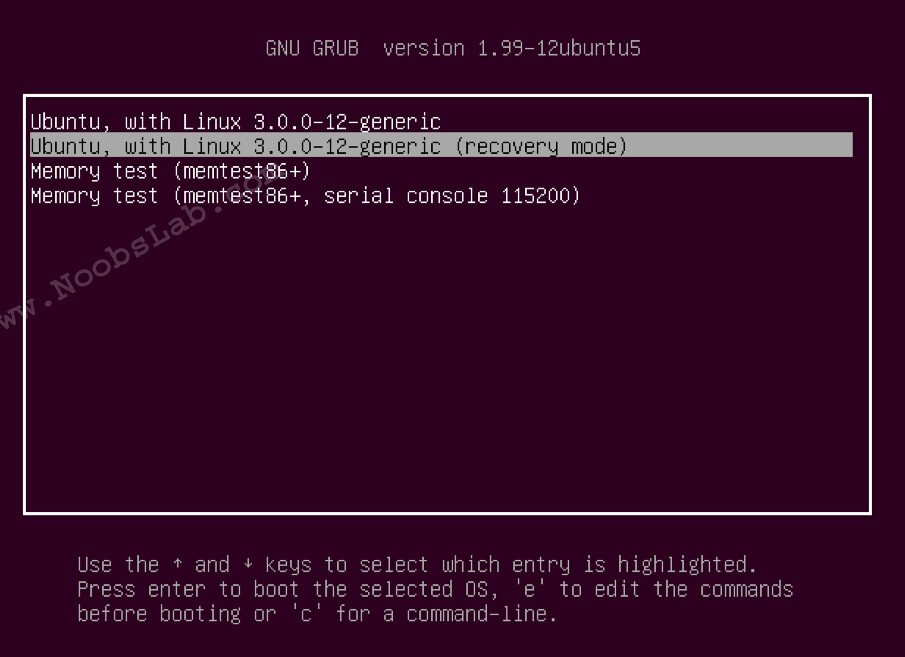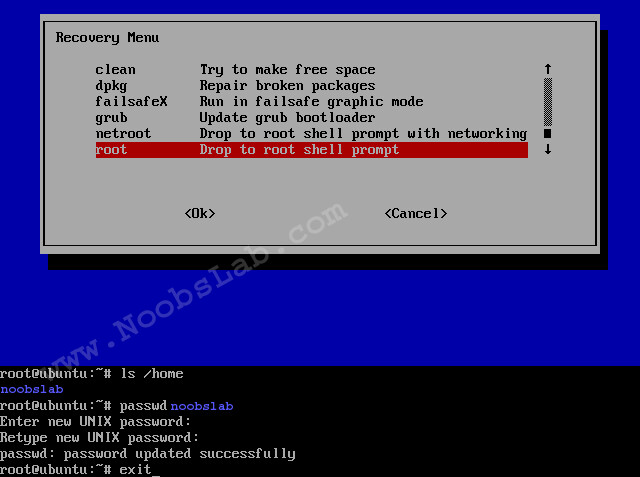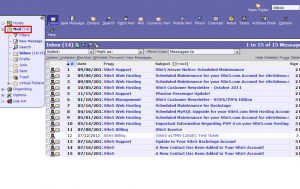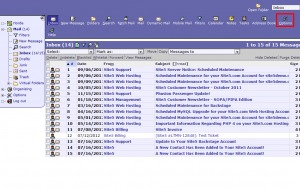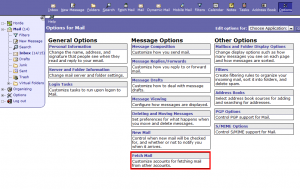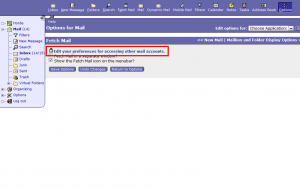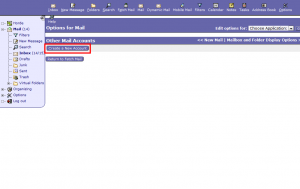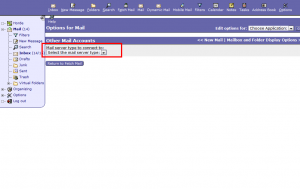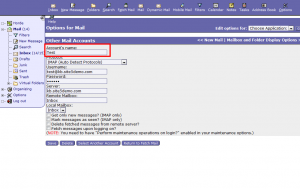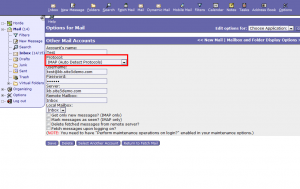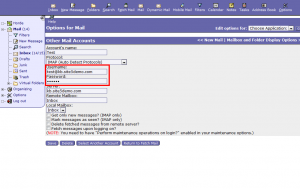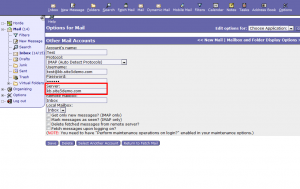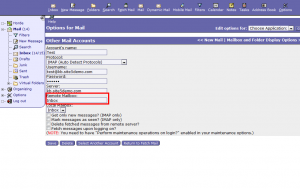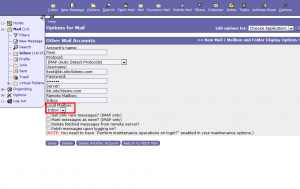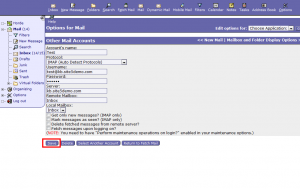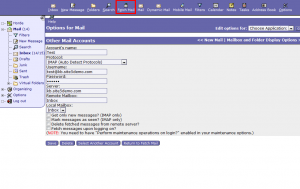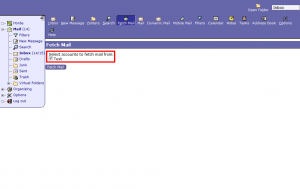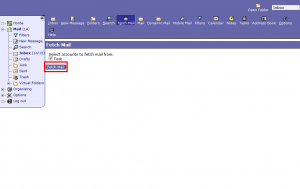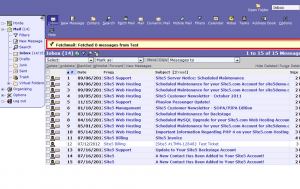Step # 1: First get disk space:
$ df -HOutput:
Filesystem Size Used Avail Use% Mounted on /dev/hdb1 20G 14G 5.5G 71% / tmpfs 394M 4.1k 394M 1% /dev/shm /dev/hdb5 29G 27G 654M 98% /nas/www
Step # 2: Next filter out filesystem and find out the percentage of space
$ df -H | grep -vE '^Filesystem|tmpfs|cdrom' | awk '{ print $5 " " $1 }'Output:
71% /dev/hdb1 98% /dev/hdb5
Step # 3: Write a shell script
Above command displays field 5 and 1 of df command. Now all you need to do is write a script to see if the percentage of space is >= 90% (download script):#!/bin/sh
df -H | grep -vE '^Filesystem|tmpfs|cdrom' | awk '{ print $5 " " $1 }' | while read output;
do
echo $output
usep=$(echo $output | awk '{ print $1}' | cut -d'%' -f1 )
partition=$(echo $output | awk '{ print $2 }' )
if [ $usep -ge 90 ]; then
echo "Running out of space \"$partition ($usep%)\" on $(hostname) as on $(date)" |
mail -s "Alert: Almost out of disk space $usep%" you@somewhere.com
fi
done
Setup Cron job
Save and install script as cronjob. Copy script to /etc/cron.daily/ (script downolad link)# cp diskAlert /etc/cron.daily/
# chmod +x /etc/cron.daily/diskAlertOR install as cronjob:
crontab -eWrite cronjob as per your requirement
10 0 * * * /path/to/diskAlertUpdated script version
Tony contributed and updated my script - You can exclude selected filesystem in case you don't want monitor all filesystems.#!/bin/sh
# set -x
# Shell script to monitor or watch the disk space
# It will send an email to $ADMIN, if the (free available) percentage of space is >= 90%.
# -------------------------------------------------------------------------
# Set admin email so that you can get email.
ADMIN="root"
# set alert level 90% is default
ALERT=90
# Exclude list of unwanted monitoring, if several partions then use "|" to separate the partitions.
# An example: EXCLUDE_LIST="/dev/hdd1|/dev/hdc5"
EXCLUDE_LIST="/auto/ripper"
#
#::::::::::::::::::::::::::::::::::::::::::::::::::::::::::::::::::::::::::::::::::::::::::::::::::::::::
#
function main_prog() {
while read output;
do
#echo $output
usep=$(echo $output | awk '{ print $1}' | cut -d'%' -f1)
partition=$(echo $output | awk '{print $2}')
if [ $usep -ge $ALERT ] ; then
echo "Running out of space \"$partition ($usep%)\" on server $(hostname), $(date)" | \
mail -s "Alert: Almost out of disk space $usep%" $ADMIN
fi
done
}
if [ "$EXCLUDE_LIST" != "" ] ; then
df -H | grep -vE "^Filesystem|tmpfs|cdrom|${EXCLUDE_LIST}" | awk '{print $5 " " $6}' | main_prog
else
df -H | grep -vE "^Filesystem|tmpfs|cdrom" | awk '{print $5 " " $6}' | main_prog
fi